An internet connection with high packet loss is frustating to use. When packets of data are lost, phone calls over wifi can be randomly punctuated with silence. Zoom meetings might get frozen and unfrozen at unpredictable times. Using the internet is unpleasant when the connection is unstable. Here, I will show that one reason for high packet loss can be low power in the coaxial cable that connects to the modem.
Using ping to detect the problem #
I knew there was something wrong with my connection, because people would comment on the poor connection quality during phone calls and zoom calls.
One of the first things I tried was to run a ping command to see if anything
obvious shows up there:
ping google.com
Here are the results after letting it run for 542 seconds:
--- google.com ping statistics ---
542 packets transmitted, 454 packets received, 16.2% packet loss
round-trip min/avg/max/stddev = 13.687/21.193/279.238/14.176 ms
16% packet loss is unacceptably high. That’s almost 1/5 packets lost in transmission! No wonder my connection is bad.
Next, I wanted to check if the packet loss might be happening between my
computer and the wifi router. So I ran ping again, this time against the IP
address of my router:
ping 192.168.1.1
--- 192.168.1.1 ping statistics ---
6262 packets transmitted, 6262 packets received, 0.0% packet loss
round-trip min/avg/max/stddev = 1.349/7.217/488.332/12.410 ms
The connection to my router is perfectly stable. So, the problem must be elswhere.
High packet loss #

The left panel shows my internet connection when it was unstable. Notice that 17.6% of packets were lost. The spiky yellow peaks indicate that there were 6 moments of poor connectivity during a 90 second testing window. The average latency is 1.7 seconds! This connection is not suitable for making phone calls, participating in Zoom meetings, and working on remote servers.
The right panel shows the connection after increasing power on the cable. The packet loss dropped all the way down to 0%. There are no yellow peaks at all during the 90 second testing window. The latency is stable around 30 ms. This is a great connection, suitable for any typical internet activities.
Thanks to Matthew Miner for creating a free and simple website where you can test the packet loss on your own internet connection:
Modem statistics #
Many homes have an internet connection provided by a coaxial cable that connects to the modem:
Internet Provider -- coaxial cable -- Modem
Modem -- ethernet cable -- Router
Router -- wifi -- Computers, Phones, Tablets
The modem connects to the router with an ethernet cable. The router provides wifi for devices like computers, phones, and tablets.
We can check the modem configuration and statistics at http://192.168.100.1
That’s where I found error messages like this:
(Notice (6)) DS profile assignment change. DS Chan ID: 32; Previous Profile: ; New Profile: 1 2 3.;CM-MAC=c1:1e:11:ea:1a:b1;CMTS-MAC=00:01:1c:84:b1:1d;CM-QOS=1.1;CM-VER=3.1;
(Notice (6)) TLV-11 - unrecognized OID;CM-MAC=c1:1e:11:ea:1a:b1;CMTS-MAC=00:01:1c:84:b1:1d;CM-QOS=1.1;CM-VER=3.1;
(Notice (6)) Honoring MDD; IP provisioning mode = IPv6
(Critical (3)) No Ranging Response received - T3 time-out;CM-MAC=c1:1e:11:ea:1a:b1;CMTS-MAC=00:01:1c:84:b1:1d;CM-QOS=1.1;CM-VER=3.1;
(Warning (5)) ToD request sent - No Response received;CM-MAC=c1:1e:11:ea:1a:b1;CMTS-MAC=00:01:1c:84:b1:1d;CM-QOS=1.1;CM-VER=3.1;
(Critical (3)) Received Response to Broadcast Maintenance Request, But no Unicast Maintenance opportunities received - T4 time out;CM-MAC=c1:1e:11:ea:1a:b1;CMTS-MAC=00:01:1c:84:b1:1d;CM-QOS=1.1;CM-VER=3.1;
The T3 time-out error messages seemed important and searchable.
So I searched the web for “packet loss T3” and found some forum posts by SammyFL on forums.xfinity.com.
SammyFL shared a lot of modem statistics about Downstream Bonded Channels. The posts helped me to infer that Correctables and Uncorrectables are counting the number of errors, so both values should be 0 in an ideal world.
I looked at my modem statistics, and my numbers were different:

It seems that Power is the most important column here. And my power is too low at 0.2 dBmV compared to the 5 or 10 dBmV that SammyFL reported as working well in the forum posts.
But how can we increase the power?
SammyFL also shared this:
“So after a few days now, since replacing the Comcast installed CommScope 2 Way splitter from 5-6 years ago with a brand new splitter (Extreme Broadband) I haven’t had any Uncorrectables or T3 Errors . I check it w few times a day/night.”
Sure enough, I found a CommScope splitter in my house:

Then I slowly thought about a few possible solutions:
-
My first idea was to buy a new splitter. Maybe this one is old and needs to be replaced?
-
We don’t actually use the splitter. Could we bypass it with a simple cable connector?
-
What is that special -6 dB connector for?
I’m glad I took a picture of the splitter, because I could stare at it for a while and think.
Low power leads to high packet loss #
Thanks to pickmymodem.com for sharing a helpful page on signal issues. That’s where I started to understand that the power should probably range from -7 to +7 dBmV.
My power was hovering at 0.2 dBmV. How can we move power in the positive or negative direction away from 0?
Could the special -6 dB connector be the solution?
The cable that connects to my modem was connected to the Out 1 port. So, I disconnected the cable and reconnected it to the port labeled -6dB VoIP. Did that have any effect on the power?
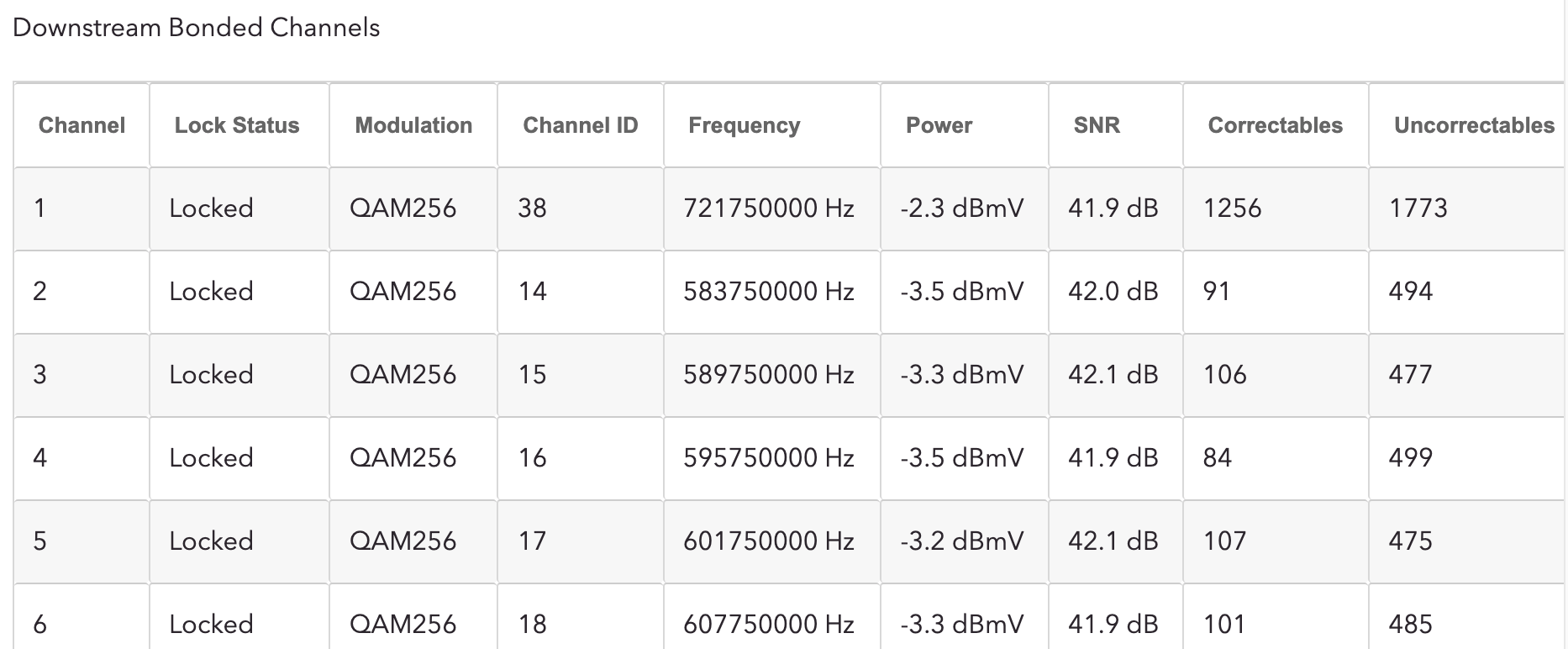
Yes! The new connection has -3.3 dBmV, better than 0.2 dBmV.
Finally, I tested the packet loss on the new connection, and it worked! My internet connection is stable now with nearly 0% packet loss.
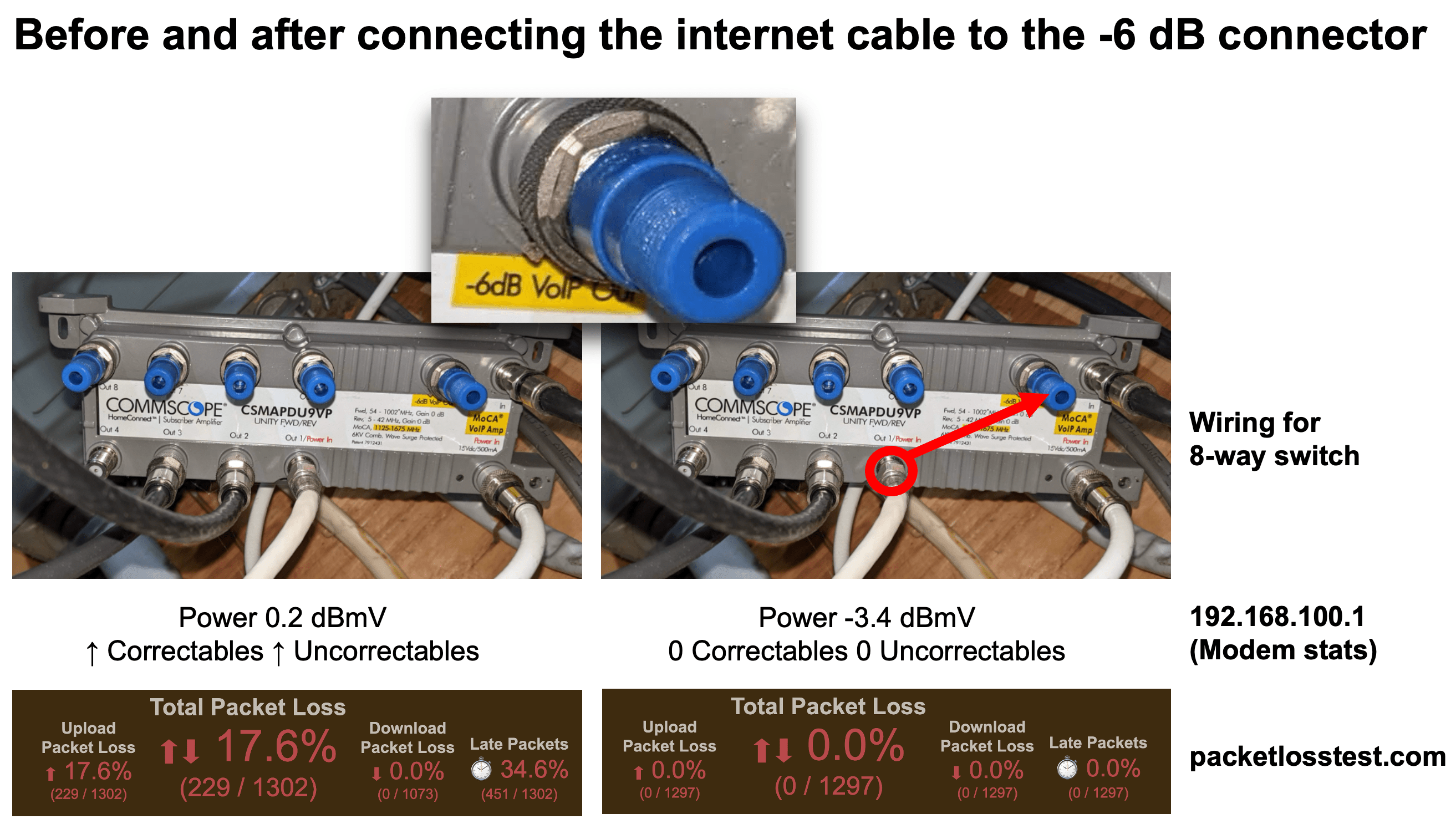
If I wanted to use the other connections coming from the splitter, then I would need to find another way to amplify the signal. But this is good enough for me right now.
Good luck with your internet connection!
Reply by Email